CreateChallengesQuiz
Create Challenges quiz (AOK User)
Note : To create content you need to login as Super Admin user. To create Challenges quiz content follow the steps,
- Click on Inhalt(Content) -> Inhalt hinzufügen (Add Content) -> Challenges quiz
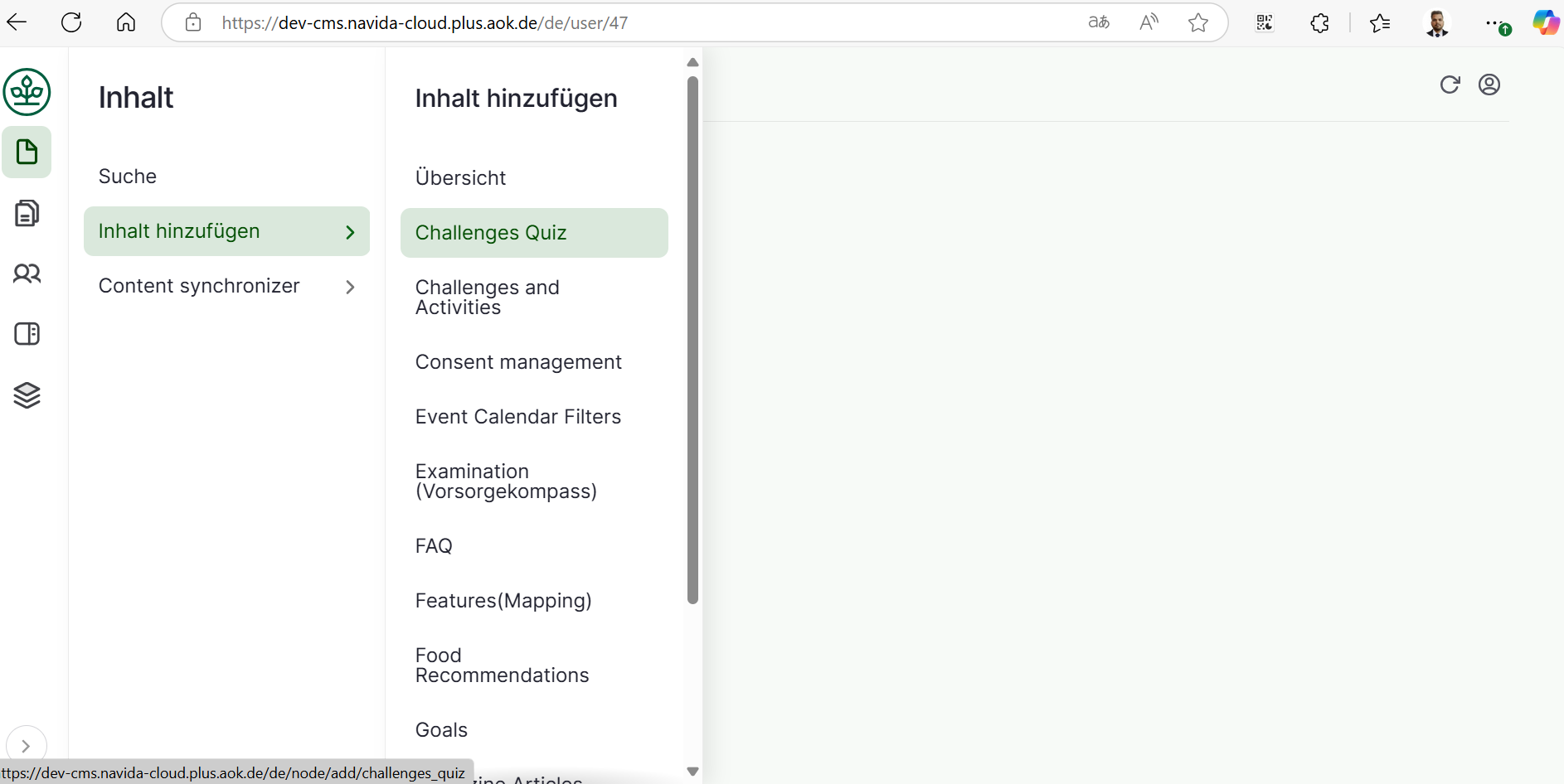
- Add Appropriate 'Titel' for the page which describes the content added.
- Choose the Goal for the Quiz from the drop down list in choose goal.
- Choose the Challenge for the Quiz from the drop down list in choose Challenge.
- Click on 'Quiz Hinzufugen (Add Quiz Component)' to add quiz component.
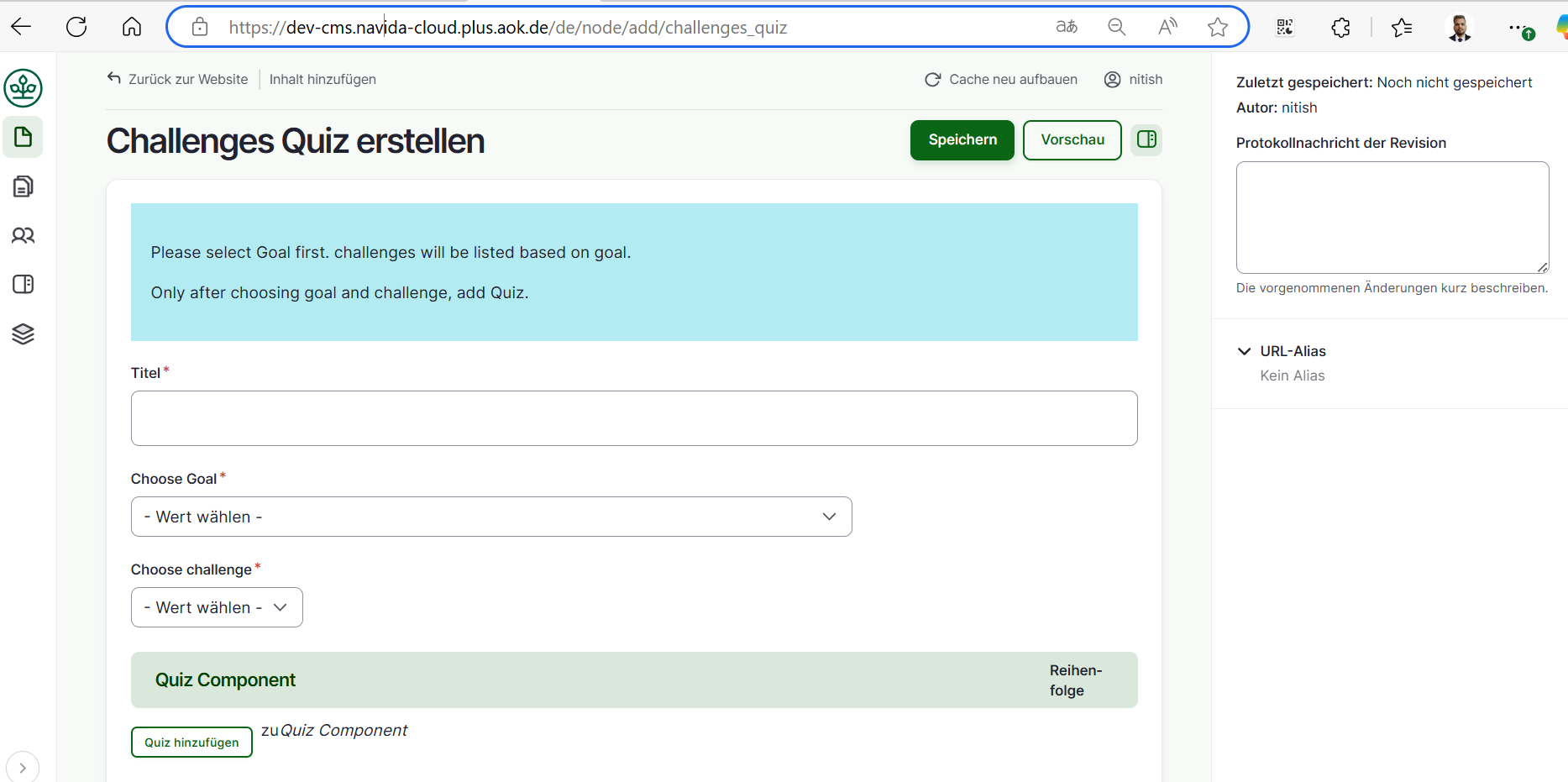
- Add Appropriate 'Quiz Title' in the section Quiz title.
- Click on 'Question and Answer Hinzufugen (Add Question and Answer Component)' to add Question and Answer component.
- Add the Question in the Question and Answer set.
- Click on 'Options Hinzufugen (Add Options Component)' to add Options for the question.
- Click on 'Right Answer?' if this is the right answer.
- Add Option in text for the option value in text.
- Click on 'Options Hinzufugen (Add Options Component)' to add more Options for the question.
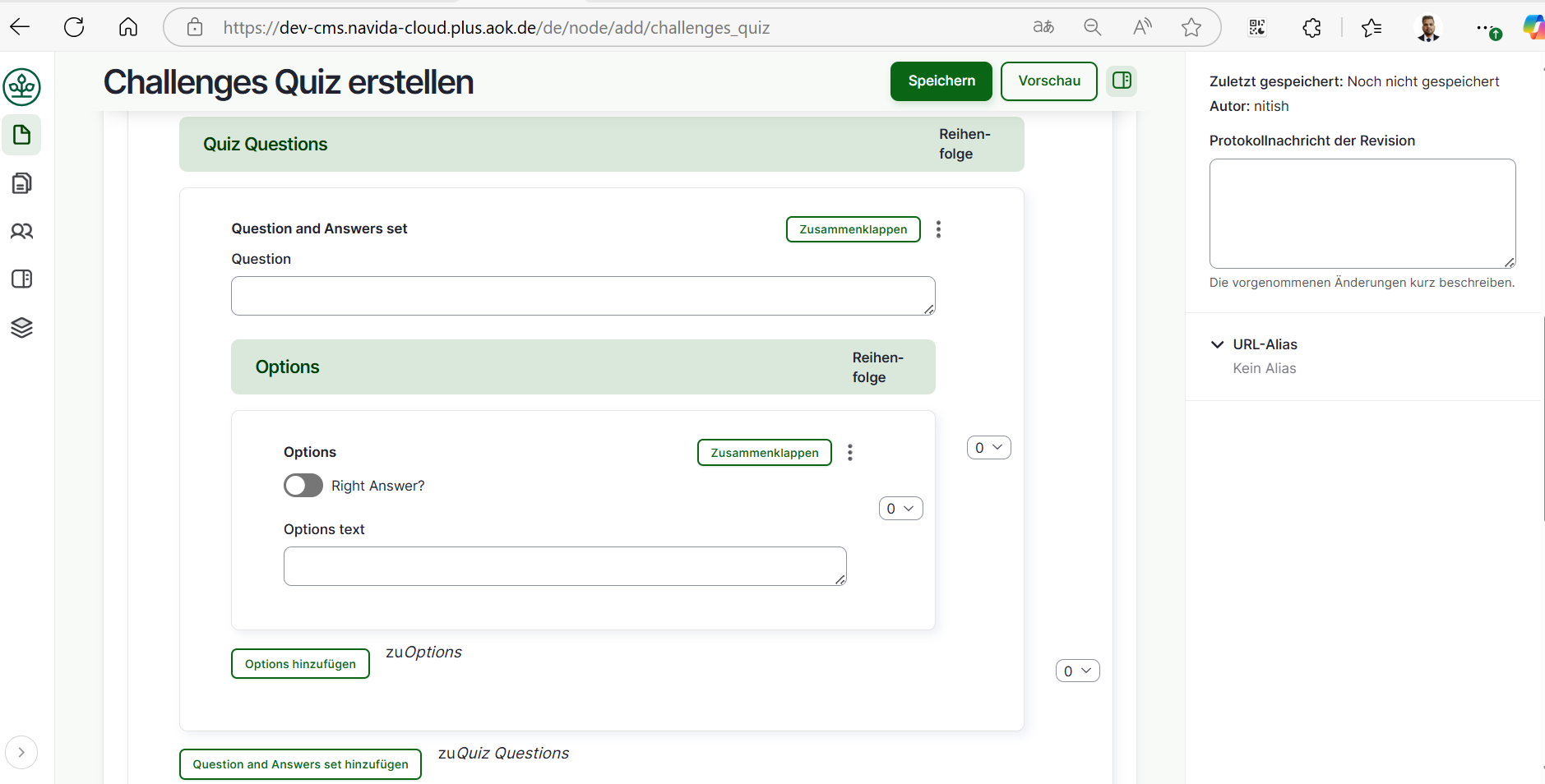
- In the info section add the Quiz Duration,Number of Questions,Minimum Questions to answer and Required Correct Answers.
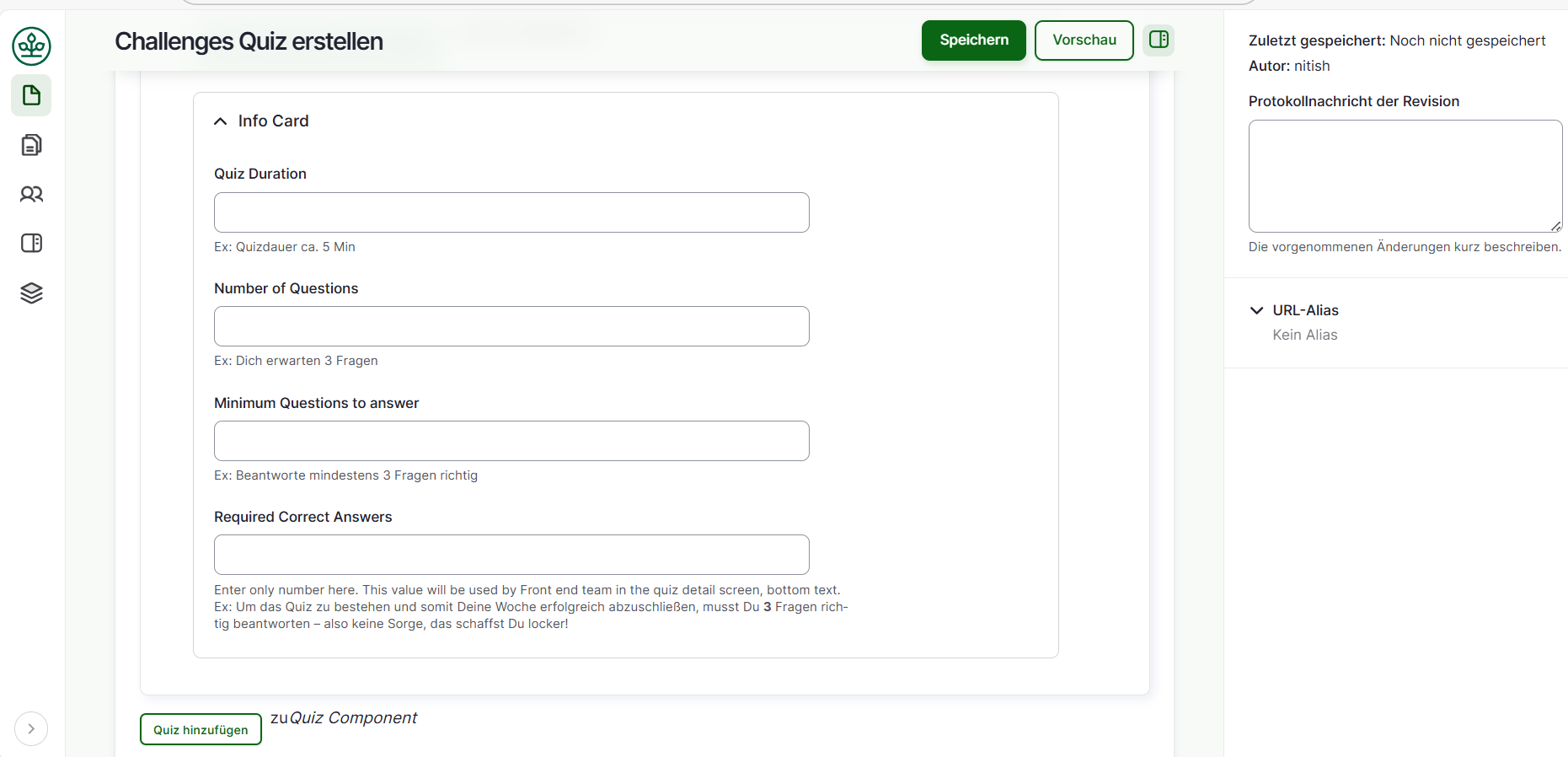
- Click on Speichern (Published) button at bottom to save the page.
- After saving, we need to provide Grant for the AOK user we have added. Click on 'Grants' tab.

- Select the check boxes for 'Ansicht (View)' & 'Bearbeiten (Edit)' at Respective AOKs -> Click on 'Berechtigungen speichern (Save Grants)'.

Challenges quiz Revisions
To find the Challenges quiz revisions follow the given steps,
- Click on 'Inhalt(content)'.
- Choose the Challenges quiz page to edit (check if Inhaltstype is 'Challenges quiz') -> Click on 'Bearbeiten(Edit)' button at right side respective at Titel column.
- Click on 'Revisionen(Revision)' tab. It will show all revisions for the Challenges quiz.
- We can compair the 2 revisions. Select the revisions using radio buttons and click on 'Ausgewählte Revisionen vergleichen(Compare Selected Revisions)' it will give the comparison page 2 revisions side by side. Changes are green colored and current one is red.
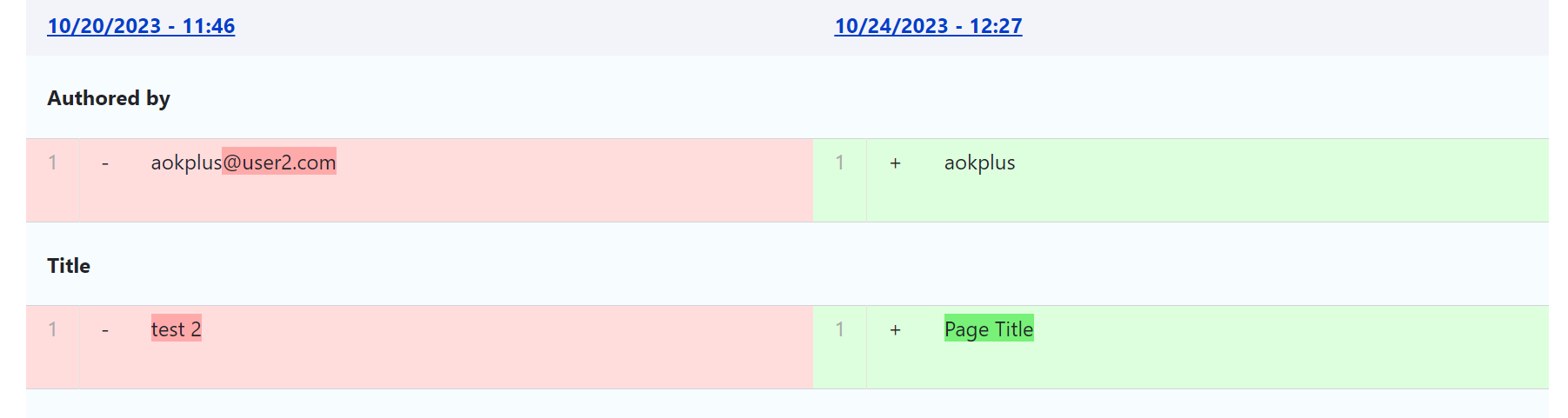
- We can revert the Challenges quiz to the older version Click on 'Zurücksetzen(revert)' it will revert the consent to the selected revision content.
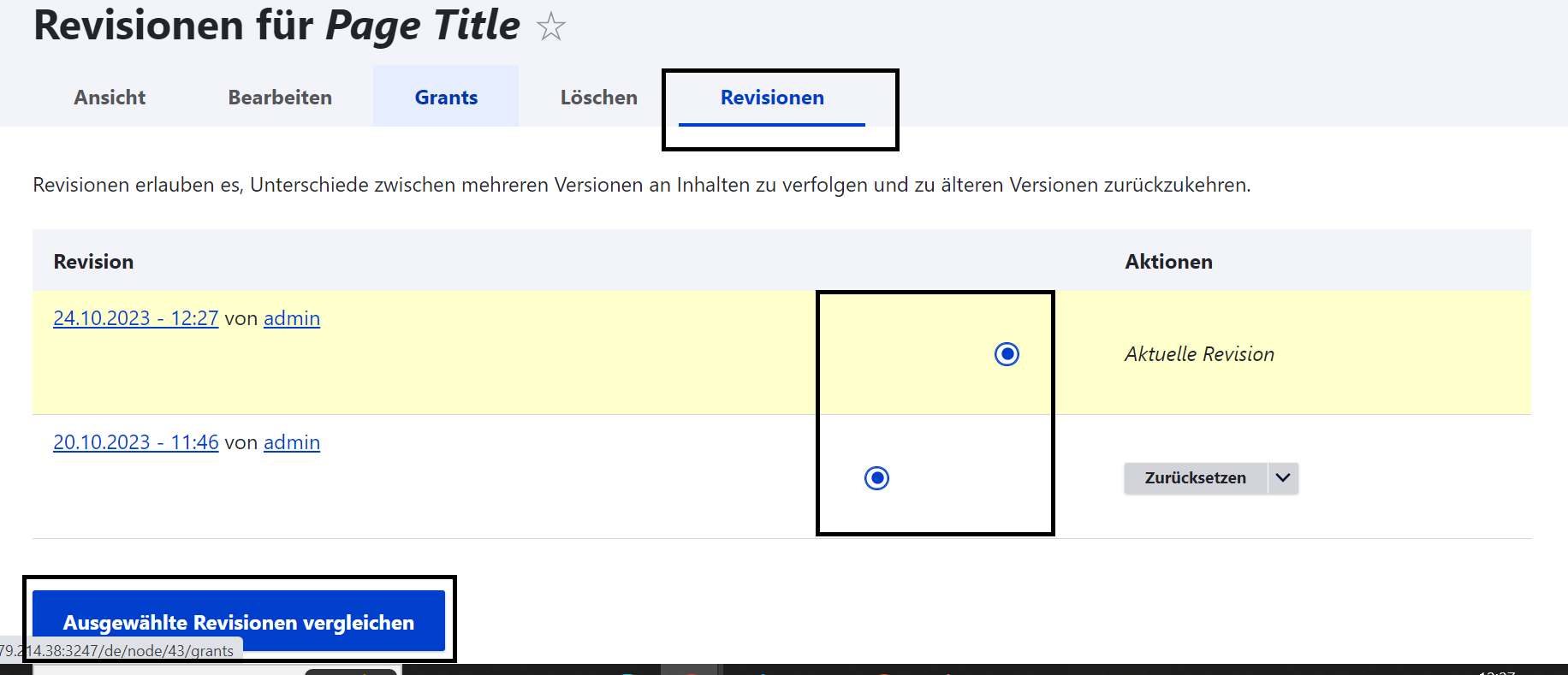
Edit Challenges quiz
To edit Challenges pages follow given steps,
- Click on 'Inhalt(content)'.
- Choose the consent page to edit (check if Inhaltstype is 'Challenges quiz') -> Click on 'Bearbeiten(Edit)' button at right side respective at Titel column.
- Edit the page, after editing please make sure 'Vröffentlicht(published)' is chcked.
- Click on 'Speichern(Save)' button.